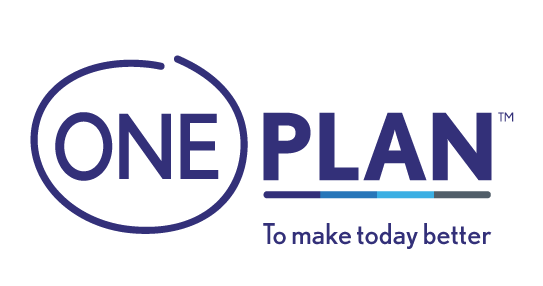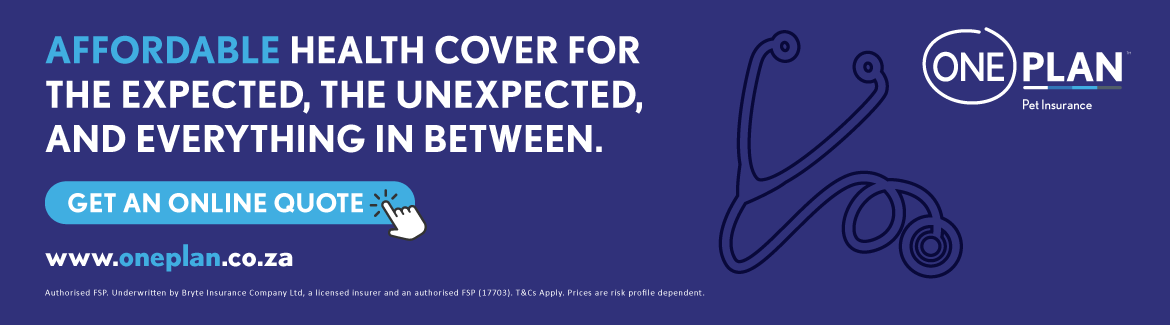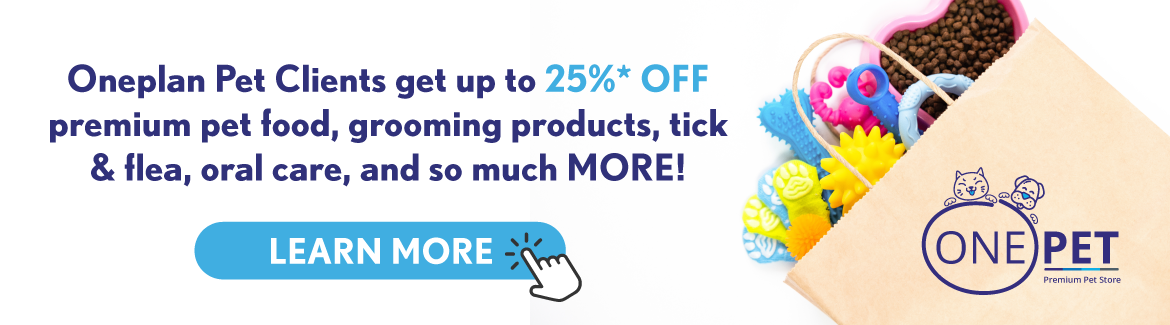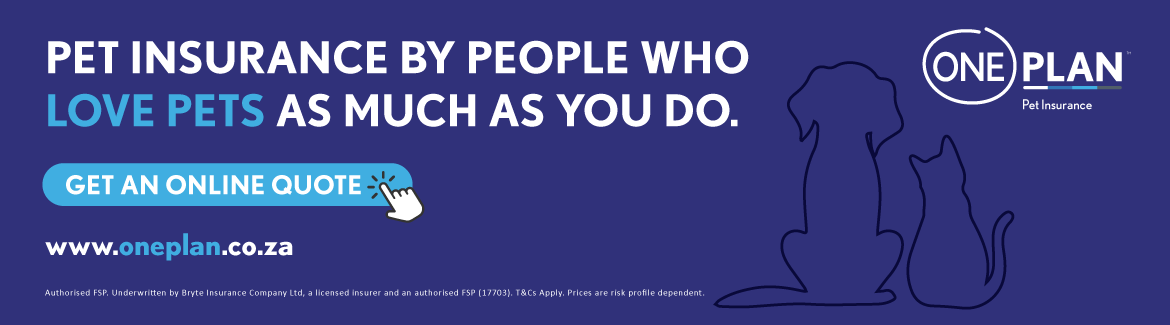With Oneplan’s Flexible Car Insurance, there are no vehicle inspections. Simply snap and upload images of your car to the Oneplan App to validate your vehicle and activate your cover. We’ll take you through the steps in this blog.
The process of applying for car insurance is often complicated as it is. There are so many terms and conditions to know, learn, and understand when it comes to signing your contract – talk about information overload.
Then, just when you think you are finally insured, you find out that you need go to a certified vehicle inspection centre for your car to be inspected and validated. How annoying. Here’s the thing – we get that these processes can be incredibly frustrating, not to mention, time-consuming. Which is why we do vehicle insurance a little differently.
We don’t want you to have to take precious time out of your day to have your vehicle inspected and validated, which is why we let you do it yourself. It’s as simple as snapping a few selfies of your car or even taking a video and uploading this content to the Oneplan App. Sounds easy, right? That’s because it is.
What is the purpose of a vehicle inspection?
There are a few reasons why you need to get your car inspected:
- A vehicle inspection helps your insurer to verify that the vehicle is the same one that you want to insure.
- A vehicle inspection helps your insurer to know of any existing and visible damage already on your car.
How to validate your vehicle on the Oneplan App
We are always looking for ways to improve our insurance. In case you haven’t already heard, we have a Oneplan Smartphone App that makes car insurance easy, smart, and simple. We’ve included functions that allow for easier claiming and access to your policy and details too.
If reading isn’t really your thing or you are simply pressed for time, you can check out this YouTube video which will explain everything you need to know about this topic in just 60 seconds.
Here’s how to validate your car on the Oneplan App:
- Login to the Oneplan App on your smartphone using your policy number and password.
- Use the menu icons to select “Car & Household Policy.”
- Use the menu icons to select “My Cover.”
- Select the item you want to validate.
- Click “Upload Images.”
- Upload your required images.
- Make sure you upload all images at the same time and do not log out to do them later or on another day.
- Follow the required items list that appears at the top of your screen.
- Only move to the next item when you are instructed to.
- Click “Proceed.”
Your car will then be validated by our team, who will notify you via SMS once approved and your cover is activated (hooray!). We will also let you know if any of the images you uploaded need to be retaken.
When this is the case, you will need to retake all your images again at the same time – which is why you need to make sure you upload clear, good quality images the first time round for us to get a good look at your car and any existing damage that it might have (such as scratches, little dents, and so on).
If any of this doesn’t make sense, you can use the in-app chat function to chat with one of our friendly team members who can help you through the process.
Why Oneplan Car Insurance?
We’re glad you asked!
The great thing about our insurance is that we give you total control over how much coverage you want. We make this possible using a sliding scale. When you decide you want to get a car insurance quote with us, we let you choose how much cover you want based on what you can afford. This sliding scale ranges from 30% to 95% cover. Our cover is comprehensive – we just say it a little differently because if you choose 95% cover you pay the 5% excess. If you choose 50% cover, you pay the other 50% of the bill.
The best part is that our car insurance is always comprehensive, no matter what percentage of cover you choose. It’s insurance that changes when life changes.
Your Insurance Family,
Oneplan